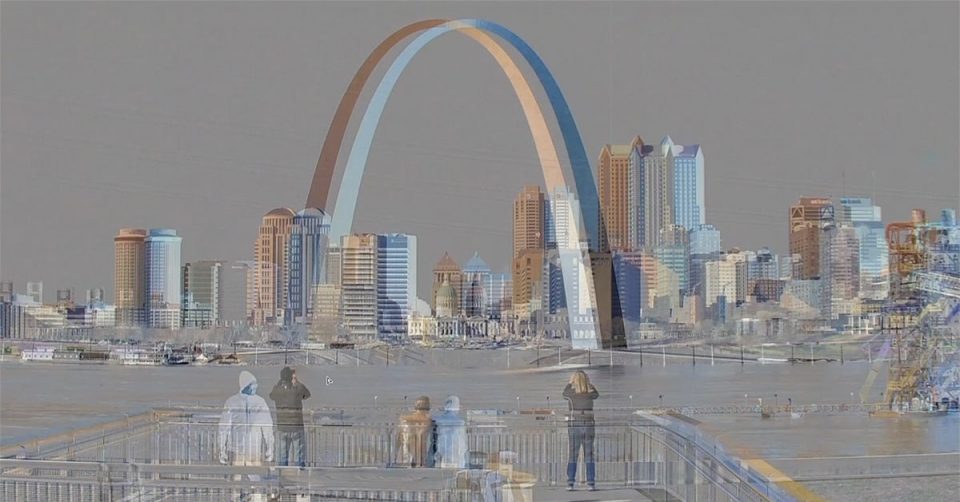Anyone who is familiar with Photoshop knows that there are typically several ways to accomplish a task, with varying results. This is a description of one method for visually aligning two nearly identical images, with the intent of cloning out objects from one (or both) to merge them.
I’ve found this particularly useful for:
- Two images that do not have a common width or height (rendering your alignment tools ineffective).
- Situations where cloning tools produce poor results, such as highly detailed or patterned areas.
Steps involved:
- Combine the two images into one document, in RGB mode. This technique will not work in a CMYK color space.
- It typically helps to view the document in quarter percentages (25%, 50%, 100%, etc.).
- The bottom image must have 100% opacity.
- For the top image, select
Image > Adjustments > Invertin the menu, and 50% opacity in the Layers palette. Move the image into place, and nudge as needed with the arrow keys. - Invert the image again.
- Create a mask to hide the layer portions that you want to remove.
- Revert to 100% opacity.
That’s it! Happy hunting, Photoshoppers.